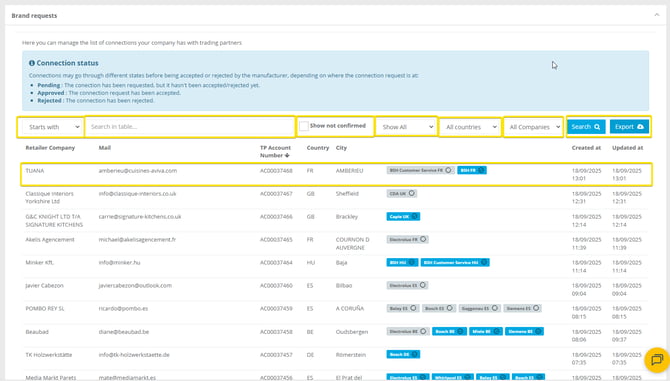How to accept or reject access request from Retailers?
In this article you will see the process to accept request coming from Retailers in the administrator central for the Portals hub.
STEP 1
Every time a request comes in, you will receive an e-mail notification informing you of the relevant information. Click on Go to Portal and you will be redirected.

STEP 2
You will be redirected to the Request section of the administrator portal, in there you will see all the current requests with their statuses.
Click on any of them to modify them, or search for the desired user.
You can filter your search by company name, e-mail, country and company (if you manage different brands) as well as displaying the "not confirmed" accounts by clicking on Show not confirmed
Non-confirmed accounts refer to registered/migrated accounts that have not been activated by the users (all users receive an activation e-mail on either process).
If the accounts have not been activated they won't be available to edit, once they do they will be available with the rest of confirmed accounts.
If the user can't find this e-mail, contact the support team for manual activation at support@tradeplace.com
STEP 3
When clicking on a company a pop-up window will appear on the right of the page displaying the company and user information first.

STEP 4
Click on the Connections tab inside this pop up, where you'll be able to manage the request by changing it's status as well as adding the correspondent customer code and credentials.
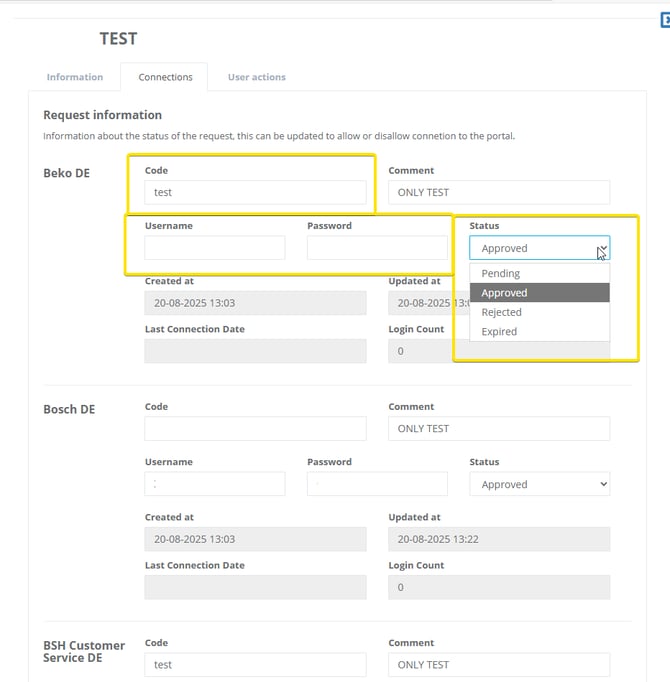
In this tab you will also be able to see the latest update done on this request and when it was first created.