How to create and manage your Shopping Basket in the Digital Sales Assistant?
This article summarizes how to create, manage and navigate your Shopping Basket in the Digital Sales Assistant.
To begin creating a shopping basket, follow these steps:
STEP 1
Use the search bar or browse the product list to locate the product you want.
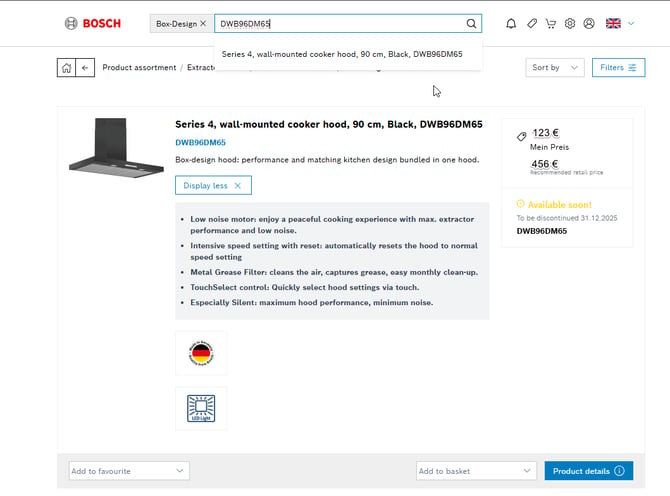
STEP 2
Click the “Add to basket” button in the bottom right corner to add the selected product to an existing basket or to create a new one.
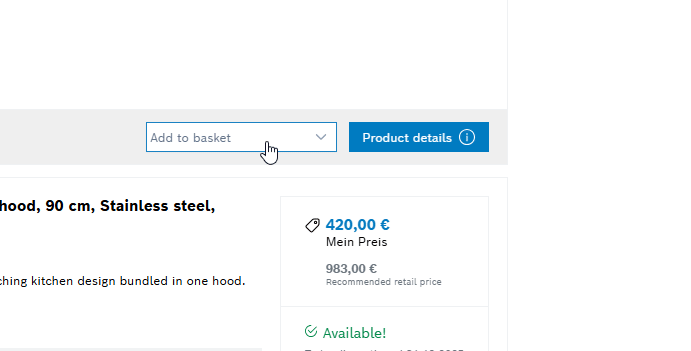
To manage your shopping basket follow these steps.
STEP 1
Click on the top right corner of the page you will see the icon which will redirect you to your shopping basket.
![]()
STEP 2
On this page, you can view all of your recently created baskets, with options to edit or remove them as needed.
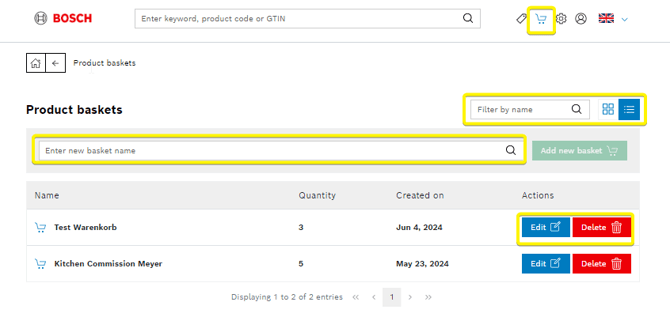
To understand all the features listed, see the picture below: 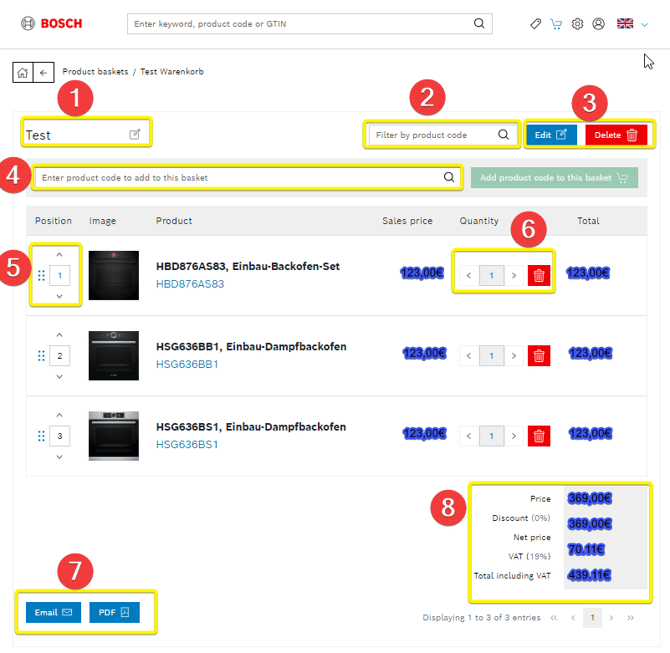
- Change the name of your basket.
- Filter for products already on the list
- Basket settings and delete option.

- Search feature for products not saved on the list.
- Move the position of the product within the list.
- Modify the quantity of each product.
- Obtain the Shopping Basket through e-mail or PDF.
- See the complete price breakdown.
